 OBDLink MX+ is a Bluetooth OBD adapter that turns your mobile device into a sophisticated diagnostic scan tool for vehicles. The MX+ has all features of the MX, plus some exclusive features. There are two major distinctive features. One is that it’s compatible with iOS devices in addition to Android and Windows. And the other is that it’s capable of enhanced diagnostics on selected manufacturers.
OBDLink MX+ is a Bluetooth OBD adapter that turns your mobile device into a sophisticated diagnostic scan tool for vehicles. The MX+ has all features of the MX, plus some exclusive features. There are two major distinctive features. One is that it’s compatible with iOS devices in addition to Android and Windows. And the other is that it’s capable of enhanced diagnostics on selected manufacturers.
Specifications
- Dimension: 1.97 x 1.77 x 0.91 in (50 x 45 x 23 mm)
- Weight: 3 oz (85.1 g)
- Interface: Bluetooth
What’s in the box
- OBDLink MX+ adapter
- Quick Start Guide
Free Enhanced Diagnostics Add-on
Enhanced Diagnostics allows you to access other modules such as ABS, Airbag, Transmission, Body Control, and so on. You will be able to get more parameters of sensors than ones from standard OBD2. Please note that availability of additional parameters over Enhanced Diagnostics Add-on depends on your vehicle’s make, model, and year. At the time of writing this post, supported makes are Ford, Lincoln, Mercury, Mazda, Nissan, Infiniti, Toyota, Lexus, Scion, and GM.
How to Activate Enhanced Diagnostics Add-on
You need to activate Enhanced Diagnostics Add-on in OBDLink app. Click here to see the instruction. A purchase of OBDlink MX+ come with ONE free add-on activation. If you need another one for different make, year, or model, it will cost $9.99 per add-on.
OBDLink MX+ vs. OBDLink MX (Bluetooth)
 Both MX+ and MX are Bluetooth OBD adapters. However, the MX+ is compatible with iOS devices while the MX is not. And the MX+ comes with a free Enhanced Diagnostics Add-on activation. Except for these, all the features are the same. MX+ may be a little faster, and also battery consumption is a little less. But, the differences are too subtle to notice.
Both MX+ and MX are Bluetooth OBD adapters. However, the MX+ is compatible with iOS devices while the MX is not. And the MX+ comes with a free Enhanced Diagnostics Add-on activation. Except for these, all the features are the same. MX+ may be a little faster, and also battery consumption is a little less. But, the differences are too subtle to notice.
Read Also: OBDLink MX review
OBDLink MX+ vs. OBDLink MX WiFi
Both MX+ and MX WiFi are compatible with iOS in addition to Android and Windows. MX+ uses Bluetooth to connect to your mobile device, and MX WiFi uses WiIFi. MX WiFi and standard MX were released at almost the same time, and they have been on the market for years. However, the MX WiFi isn’t as popular as the MX. Reportedly, its WiFi connection is not as stable as Bluetooth. Above all, the price of the MX WiFi is always more expensive than the MX by $50 or so. And, it’s more expensive than the new MX+. So, if you have iOS devices and think about purchasing an OBDLink-line adapter, you should choose the MX+ for stable connectivity, a free Enhanced Diagnostics Add-on activation, and more reasonable price.
Read Also: Bluetooth vs. WiFi OBD2 adapter Which is better?
OBDLink MX+ vs. BlueDriver
BlueDriver is a professional OBD adapter. It uses Bluetooth, and it’s compatible with iOS and Android devices. BlueDriver app is specialized for vehicle repairs related OBD2. And enhance diagnostics feature is also available on the following manufacturers. GM, Ford, Chrysler, Toyota, and Nissan (available worldwide), BMW, VW, and 2003+ Honda (available in North America) at the time of writing this post. Unlike the MX+, there is no in-app purchase. You don’t need to pay for enhanced diagnostics feature for other makes, years, or models. Update 12/29/2018 all add-ons are free. You can also access to free vehicle-specific Repair Reports drawn from a database which is verified by certified auto mechanics and frequently updated.
 As you can see, BlueDriver has more coverage for enhanced diagnostics, and it’s much better than any other OBD adapters on the market when it comes to vehicles diagnostics. The only drawback of this adapter is that it exclusively works with the BlueDriver app. With BlueDriver adapter, you can’t use Torque, DashCommand, obdCANeX, or any other third-party apps.
As you can see, BlueDriver has more coverage for enhanced diagnostics, and it’s much better than any other OBD adapters on the market when it comes to vehicles diagnostics. The only drawback of this adapter is that it exclusively works with the BlueDriver app. With BlueDriver adapter, you can’t use Torque, DashCommand, obdCANeX, or any other third-party apps.
Read Also: BlueDriver Bluetooth Professional OBDII Scan Tool review
Conclusion
 OBDLink MX+ is a Bluetooth OBD adapter, upgraded version of OBDLink MX. It’s added iOS compatibility. OBDLink app has also added a feature of enhanced diagnostics. The MX+ comes with one free enhanced diagnostics add-on activation, But activation for other makes, years, and models will cost $9.99 per add-on. For this reason, this adapter is not for an auto mechanics who work on many different makes, years, and models. BlueDriver is the best choice for auto mechanics. However, if you want to use many different apps such as Torque, DashCommand, and obdCANeX, OBDLink MX+ is the only adapter which meets the criteria. Click here to the latest price of OBDLink MX+.
OBDLink MX+ is a Bluetooth OBD adapter, upgraded version of OBDLink MX. It’s added iOS compatibility. OBDLink app has also added a feature of enhanced diagnostics. The MX+ comes with one free enhanced diagnostics add-on activation, But activation for other makes, years, and models will cost $9.99 per add-on. For this reason, this adapter is not for an auto mechanics who work on many different makes, years, and models. BlueDriver is the best choice for auto mechanics. However, if you want to use many different apps such as Torque, DashCommand, and obdCANeX, OBDLink MX+ is the only adapter which meets the criteria. Click here to the latest price of OBDLink MX+.
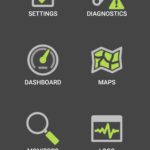
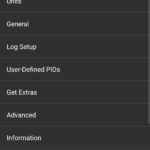
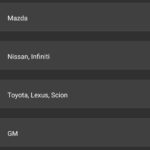
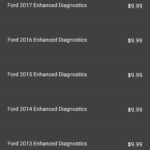
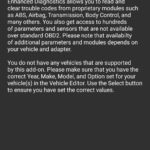
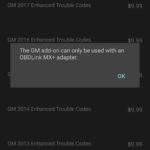
 Oculus Quest is a highly-anticipated standalone VR headset which will be available in Spring 2019. It’s an all-in-one VR headset, no wires and no PC like Oculus Go, but six degrees of freedom (6DOF) experience like Oculus Rift. Oculus Quest is expected to take VR gaming to the next level and bring Virtual Reality industry into the mainstream.
Oculus Quest is a highly-anticipated standalone VR headset which will be available in Spring 2019. It’s an all-in-one VR headset, no wires and no PC like Oculus Go, but six degrees of freedom (6DOF) experience like Oculus Rift. Oculus Quest is expected to take VR gaming to the next level and bring Virtual Reality industry into the mainstream. With Oculus Quest, you can move forward, backward, left, right, up, and down. All your movements in real-world reflect in the world of virtual reality. It’s the same experience as Oculus Rift, but Oculus Quest uses a new tracking system called Oculus Insight. Four wide-angle sensors are built into the corners of a front plate of the headset. Insight tracking system eliminates the need for any external sensors to track your movement.
With Oculus Quest, you can move forward, backward, left, right, up, and down. All your movements in real-world reflect in the world of virtual reality. It’s the same experience as Oculus Rift, but Oculus Quest uses a new tracking system called Oculus Insight. Four wide-angle sensors are built into the corners of a front plate of the headset. Insight tracking system eliminates the need for any external sensors to track your movement. Two fully tracked hand controllers are included. They have the same amount of buttons as ones for Oculus Rift. But, rings for tracking sensors are on the grips, rather than under the grips. That’s probably better for the tracking sensors of Oculus Quest to see the controllers. If you put the controllers behind you or where the tracking sensors can’t see them, it loses track. This is the problem found in all Windows Mixed Reality headsets. But, tracking sensors of Oculus Quest are wide-angled. So, this problem may less frequently happen than Windows Mixed Reality headsets.
Two fully tracked hand controllers are included. They have the same amount of buttons as ones for Oculus Rift. But, rings for tracking sensors are on the grips, rather than under the grips. That’s probably better for the tracking sensors of Oculus Quest to see the controllers. If you put the controllers behind you or where the tracking sensors can’t see them, it loses track. This is the problem found in all Windows Mixed Reality headsets. But, tracking sensors of Oculus Quest are wide-angled. So, this problem may less frequently happen than Windows Mixed Reality headsets. No external sensors give you not only a benefit of ease of setup but also use anywhere. It doesn’t matter space is big or small. Oculus Quest fits and works with all your environment.
No external sensors give you not only a benefit of ease of setup but also use anywhere. It doesn’t matter space is big or small. Oculus Quest fits and works with all your environment. Anova Nano Sous Vide cooker is launched in 2018 with updated technology. It is smaller, quieter, more efficient than the previous model. It only has Bluetooth. There is no WiFi to control remotely away from home. The dial has been eliminated. All settings are done by touch buttons on display on the top or mobile app on Android or iOS devices.
Anova Nano Sous Vide cooker is launched in 2018 with updated technology. It is smaller, quieter, more efficient than the previous model. It only has Bluetooth. There is no WiFi to control remotely away from home. The dial has been eliminated. All settings are done by touch buttons on display on the top or mobile app on Android or iOS devices. Dimension: 4.1″ x 2.2″ x 12.8″
Dimension: 4.1″ x 2.2″ x 12.8″
 If you have Amazon Fire HD 8 or HD 10 tablets released in 2017 or later, you can turn them into Echo Show. When you ask Alexa to enable Show Mode or enable manually by tapping in the quick setting tray, your tablet displays the same screen as Echo Show. Letters are bigger and bolder so you can see them from a distance. And Amazon’s official accessory, Show Mode Charging Dock automatically enables Show Mode when you place your tablet into the dock.
If you have Amazon Fire HD 8 or HD 10 tablets released in 2017 or later, you can turn them into Echo Show. When you ask Alexa to enable Show Mode or enable manually by tapping in the quick setting tray, your tablet displays the same screen as Echo Show. Letters are bigger and bolder so you can see them from a distance. And Amazon’s official accessory, Show Mode Charging Dock automatically enables Show Mode when you place your tablet into the dock. Please note that Fire HD 10 require 9W power adapter while Fire HD 8 does 5W. If you buy HD 8, HD10, and both docks, make sure to use 9W adapters for both of the docks. One is included with Fire HD 10 tablet, and the other is included with the dock for HD 10. In this way, you can dock the HD 10 tablet on either dock without worrying about slow-charging.
Please note that Fire HD 10 require 9W power adapter while Fire HD 8 does 5W. If you buy HD 8, HD10, and both docks, make sure to use 9W adapters for both of the docks. One is included with Fire HD 10 tablet, and the other is included with the dock for HD 10. In this way, you can dock the HD 10 tablet on either dock without worrying about slow-charging.
 Amazon Alexa, a personal voice assistant, was available on Fire tables since September 2016, when 6th generation of Fire tablets was launched. Since then, you can talk to Alexa with Fire tables. You can have Alexa play music, video, and audiobooks, check weather and traffic, set the timer, alarm, or reminder, and even tell a joke. However, there was one thing that Fire devices couldn’t do at that time, and that feature clearly separates Fire devices from Echo devices. It’s a Hands-Free feature.
Amazon Alexa, a personal voice assistant, was available on Fire tables since September 2016, when 6th generation of Fire tablets was launched. Since then, you can talk to Alexa with Fire tables. You can have Alexa play music, video, and audiobooks, check weather and traffic, set the timer, alarm, or reminder, and even tell a joke. However, there was one thing that Fire devices couldn’t do at that time, and that feature clearly separates Fire devices from Echo devices. It’s a Hands-Free feature.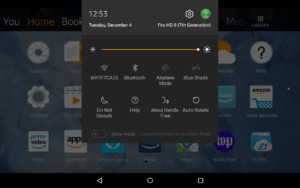
 In 2017, Amazon has released the first smart speaker with a display. It’s called Echo Show (1st gen). Echo Show can provide visual responses and performance in addition to audio. For instance, you can watch news from Reuters or CNN, see a slideshow of your photos, make video calls, or read lyrics scrolling with a song.
In 2017, Amazon has released the first smart speaker with a display. It’s called Echo Show (1st gen). Echo Show can provide visual responses and performance in addition to audio. For instance, you can watch news from Reuters or CNN, see a slideshow of your photos, make video calls, or read lyrics scrolling with a song.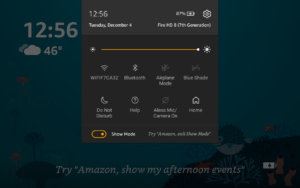



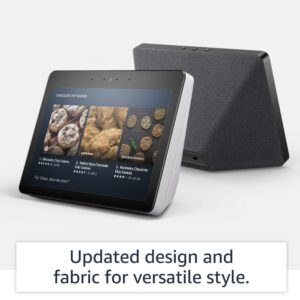
 Both have eight-array of microphones with far-field technology. But, the placements of them are different between the 1st and the 2nd. The 1st has eight microphones around volume and mic-off buttons on the top. This placement makes the device thick on the top, and Alexa sometimes has trouble catching your wake word while playing music or video. The 2nd has four microphones on the top (three buttons are between them,) and the other four facing to the front. This allows the device to be very slim on the top, and microphones performance is optimized.
Both have eight-array of microphones with far-field technology. But, the placements of them are different between the 1st and the 2nd. The 1st has eight microphones around volume and mic-off buttons on the top. This placement makes the device thick on the top, and Alexa sometimes has trouble catching your wake word while playing music or video. The 2nd has four microphones on the top (three buttons are between them,) and the other four facing to the front. This allows the device to be very slim on the top, and microphones performance is optimized. The built-in smart home hub is the new feature, which the 1st doesn’t have. The hub can connect Zigbee smart home devices such as Philips Hue and control them without needing an original hub from a manufacturer.
The built-in smart home hub is the new feature, which the 1st doesn’t have. The hub can connect Zigbee smart home devices such as Philips Hue and control them without needing an original hub from a manufacturer. Last year, Amazon introduced Echo Show, the first Alexa-enabled device with a touchscreen. And 2nd gen Echo Show (2018) is sleeker, yet with a larger screen than the 1st gen Echo Show (2017). The sound quality is improved, and new features are added. You can get this handy smart home device at $229, which is the same price as the 1st gen.
Last year, Amazon introduced Echo Show, the first Alexa-enabled device with a touchscreen. And 2nd gen Echo Show (2018) is sleeker, yet with a larger screen than the 1st gen Echo Show (2017). The sound quality is improved, and new features are added. You can get this handy smart home device at $229, which is the same price as the 1st gen. You can also use the screen as a display of video intercom and make a video call to other Echo Shows or Echo Spots as well as other mobile devices on which the Amazon Alexa app is installed.
You can also use the screen as a display of video intercom and make a video call to other Echo Shows or Echo Spots as well as other mobile devices on which the Amazon Alexa app is installed. The new Amazon Echo Plus (2018) ditches a tall cylindrical design which was from the very first Echo debuted in 2014. It has become squatter and shorter. Now, it looks more like the 2nd gen Echo (2017), but have fabric on the side and rounded edge on top and bottom. The price $149.99 is the same as the 1st gen Echo Plus (2017).
The new Amazon Echo Plus (2018) ditches a tall cylindrical design which was from the very first Echo debuted in 2014. It has become squatter and shorter. Now, it looks more like the 2nd gen Echo (2017), but have fabric on the side and rounded edge on top and bottom. The price $149.99 is the same as the 1st gen Echo Plus (2017).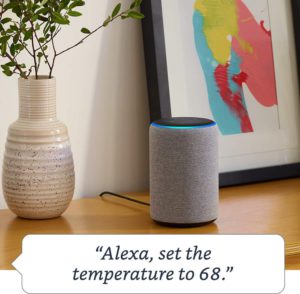 A temperature sensor isn’t a fancy device, but many things would be possible when it works with a smart speaker. The new Echo Plus has the built-in temperature sensor. It monitors room temperature. You can ask Aleax the current temperature or set up home automation. (e.g. when the temp is above 75 degrees, turn on the fan, etc.)
A temperature sensor isn’t a fancy device, but many things would be possible when it works with a smart speaker. The new Echo Plus has the built-in temperature sensor. It monitors room temperature. You can ask Aleax the current temperature or set up home automation. (e.g. when the temp is above 75 degrees, turn on the fan, etc.)
 Philips Hue products are a different story. They all need a hub. Thanks to the built-in smart hub, Alexa can control Philips Hue light bulbs. But, you can’t use the full features of Philips Hue products without the original hub from Philips.
Philips Hue products are a different story. They all need a hub. Thanks to the built-in smart hub, Alexa can control Philips Hue light bulbs. But, you can’t use the full features of Philips Hue products without the original hub from Philips.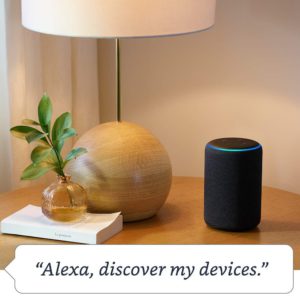 With Echo Plus, of course, you can do a simple task like turning on/off and changing colors, but you can’t even set up a light switch or motion sensor. And if you just want to turn on/off or change colors, you can choose the smart light bulbs and switches that don’t require a hub like TP-Link from the beginning. You don’t have to have Echo Plus for those products. You can control them with Echo and Echo Dot.
With Echo Plus, of course, you can do a simple task like turning on/off and changing colors, but you can’t even set up a light switch or motion sensor. And if you just want to turn on/off or change colors, you can choose the smart light bulbs and switches that don’t require a hub like TP-Link from the beginning. You don’t have to have Echo Plus for those products. You can control them with Echo and Echo Dot. Roav VIVA Pro is an Alexa-enabled two-port USB car charger. It allows you to bring Alexa voice assistance into your car. It’s the same concept as
Roav VIVA Pro is an Alexa-enabled two-port USB car charger. It allows you to bring Alexa voice assistance into your car. It’s the same concept as 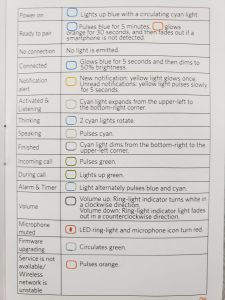
 Lastly, choose how you connect with your car’s stereo to have sound come out of vehicle’s speakers. The Pro has more connection options than the original Roav VIVA. The choices are Bluetooth, Aux cable, USB, and FM transmitter. If your car’s stereo has an Aux-in port, you can directly connect the Pro to a car’s stereo (a cable is not included.) If you use an FM transmitter, choose a frequency which is dead in your area and set up through the app.
Lastly, choose how you connect with your car’s stereo to have sound come out of vehicle’s speakers. The Pro has more connection options than the original Roav VIVA. The choices are Bluetooth, Aux cable, USB, and FM transmitter. If your car’s stereo has an Aux-in port, you can directly connect the Pro to a car’s stereo (a cable is not included.) If you use an FM transmitter, choose a frequency which is dead in your area and set up through the app. The Roav VIVA is not for everyone. If you are happy using Google Assistant, Samsung Galaxy’s Bixby, or Apple’s Siri, there is no reason to buy it to bring Alexa into your car. But, if you prefer Alexa, the Roav VIVA will work seamlessly in your vehicle just like Echo devices in your home. If your car’s stereo doesn’t have either Bluetooth, Aux-in port or USB port, the Pro offers a wireless connection with a built-in FM transmitter. And remember, the VIVA is also a car charger with two USB outputs equipped Anker’s fast-charging technology.
The Roav VIVA is not for everyone. If you are happy using Google Assistant, Samsung Galaxy’s Bixby, or Apple’s Siri, there is no reason to buy it to bring Alexa into your car. But, if you prefer Alexa, the Roav VIVA will work seamlessly in your vehicle just like Echo devices in your home. If your car’s stereo doesn’t have either Bluetooth, Aux-in port or USB port, the Pro offers a wireless connection with a built-in FM transmitter. And remember, the VIVA is also a car charger with two USB outputs equipped Anker’s fast-charging technology.  Amazon has released a smart plug along with a new lineup of Echo devices in 2018. Amazon Smart Plug is the first official smart plug by Amazon.
Amazon has released a smart plug along with a new lineup of Echo devices in 2018. Amazon Smart Plug is the first official smart plug by Amazon. The price is $24.99. It’s very reasonable but not too attractive because of the timing of the release. Multiple manufacturers already released similar plugs a few years ago. And now they are on the market with a discount.
The price is $24.99. It’s very reasonable but not too attractive because of the timing of the release. Multiple manufacturers already released similar plugs a few years ago. And now they are on the market with a discount. These two popular smart plugs, TP-Link and Wemo, are compatible with Amazon Alexa and Google Assistant. And, Wemo Mini is also compatible with Apple HomeKit. So, Wemo Mini is the most versatile smart plug among similar devices on the market.
These two popular smart plugs, TP-Link and Wemo, are compatible with Amazon Alexa and Google Assistant. And, Wemo Mini is also compatible with Apple HomeKit. So, Wemo Mini is the most versatile smart plug among similar devices on the market. The specifications, features, and prices are all similar among these mini smart plugs. And it’s limited in Amazon’s ecosystem. What are the benefits of Amazon Smart Plug?
The specifications, features, and prices are all similar among these mini smart plugs. And it’s limited in Amazon’s ecosystem. What are the benefits of Amazon Smart Plug?