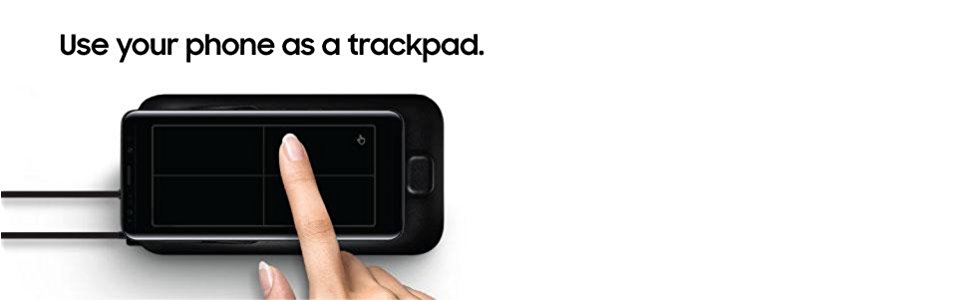It’s been two years since Amazon Echo Dot 2nd Gen released. Amazon launched a new version (3rd Gen) Echo Dot in 2018.
Design
 At about 4 inches in diameter and weighing over half a pound, the new Dot got bigger and heavier than the predecessor. That’s because it has a more powerful 1.6-inch speaker, which is a half inch larger than a 2nd Dot’s speaker.
At about 4 inches in diameter and weighing over half a pound, the new Dot got bigger and heavier than the predecessor. That’s because it has a more powerful 1.6-inch speaker, which is a half inch larger than a 2nd Dot’s speaker.
The most noticeable difference from the prior model is a fabric rim on its side. And the edges of the top and bottom are rounder. Personally, I prefer the previous design. I don’t know why Amazon wants to make the new Dot look similar to Google Home Mini.
Sound
 Thanks to a larger speaker, it can deliver a lot louder and better sound than the previous model. The drawback is that it requires more electricity than 2nd Dot. While 2nd Dot needs 9W, 3rd Dot does 15 W. It uses a proprietary barrel connector. And the cord is not detachable from the adapter. You can’t use a phone charger to power the new Dot.
Thanks to a larger speaker, it can deliver a lot louder and better sound than the previous model. The drawback is that it requires more electricity than 2nd Dot. While 2nd Dot needs 9W, 3rd Dot does 15 W. It uses a proprietary barrel connector. And the cord is not detachable from the adapter. You can’t use a phone charger to power the new Dot.
Stereo-Pairing
The new Dot supports Amazon’s new stereo-pairing feature. The feature allows you to use two Dots as the left and right speakers on each. And you can also pair them with the new Echo Sub for the boosted bass of a 2.1-style setup. 2nd Dot and 1st Echo are not capable of this feature.
Microphones
 2nd Dot has seven microphones, and 3rd Dot has four. Unlike speakers, quality of microphone doesn’t have a much noticeable difference.
2nd Dot has seven microphones, and 3rd Dot has four. Unlike speakers, quality of microphone doesn’t have a much noticeable difference.
Color
The new Dot is available in three different colors, Charcoal, Heather Gray, and Sandstone. They are all basically different shades of gray.
Price
The original price of 3rd Gen is the same as 2nd. It’s $49.99.
New Features
Around the time of the release of new Echo devices in 2018, new features are added or will be added with the software update.
Hunches – Alexa will even remind you of your routine and make suggestions. For example, when you say “Goodnight,” Alexa will say something like, “I think you left the light on the porch, would you like me to turn it off?” Amazon says this feature will get better and smarter over time.
Multistep Requests – You will be able to ask Alexa to multiple actions in one command. For example, you can say, “Alexa, add eggs, milk, and butter to my shopping list,” or “Alexa, play pop music on Pandora at volume three.”
Whisper Mode – It’s simple. When you whisper to Alexa, she responds by whispering.
Alexa Guard – You will have Alexa to detect something suspicious while you are not home. After activating Guard mode by saying a phrase like “Alexa, I’m leaving,” Alexa listens sound in the house and sends you an alert if the sound is unusual or suspicious like the sound of breaking glass or an alarm of smoke detector.
Conclusion
3rd Gen Echo Dot has a lot improvement on its speaker. If you are not satisfied with 2nd Dot’s sound quality, it is definitely worth upgrading. And new “Stereo-Paring” feature can make a more desirable audio system in your room. Just keep in mind that it is a little bigger than 2nd Dot and no longer using a micro-USB cable. Click here to see the latest price of Amazon 3rd Gen Echo Dot.
 Logitech K750 Wireless Solar Keyboard is the best seller at Amazon for years. A standout feature of the keyboard is that it’s powered by solar energy. The dual solar panels mounted on top of the keyboard keep the device charged all the time.
Logitech K750 Wireless Solar Keyboard is the best seller at Amazon for years. A standout feature of the keyboard is that it’s powered by solar energy. The dual solar panels mounted on top of the keyboard keep the device charged all the time.

 You can check the charging status by pressing the button just above the Num-Lock key. When you press the button, indicator light next to it illuminates either a green or a red LED light. The green light with a smiley face means the keyboard has a good light source, and the red light with a frown face means the keyboard has an insufficient light source. If you get the red light, you should brighten the surroundings by turning on a desk lamp, moving to the well-lit room, etc.
You can check the charging status by pressing the button just above the Num-Lock key. When you press the button, indicator light next to it illuminates either a green or a red LED light. The green light with a smiley face means the keyboard has a good light source, and the red light with a frown face means the keyboard has an insufficient light source. If you get the red light, you should brighten the surroundings by turning on a desk lamp, moving to the well-lit room, etc. The battery tray is in a slot located on the top edge, just a little off-center. It’s accessible from the back of the keyboard. The tray is designed to be easy to push and difficult to pull. As you can see in a picture, the tray has “ears” which locks the tray in place and makes it hard to pull out.
The battery tray is in a slot located on the top edge, just a little off-center. It’s accessible from the back of the keyboard. The tray is designed to be easy to push and difficult to pull. As you can see in a picture, the tray has “ears” which locks the tray in place and makes it hard to pull out.





 Good quality audio is another essential element to bring you an immersive experience. Surprisingly, Samsung Odyssey is the only device that has built-in headphones. They offer 3D spatial audio from AKG. Other headsets have 3.5mm audio jack to plug in your own headphones.
Good quality audio is another essential element to bring you an immersive experience. Surprisingly, Samsung Odyssey is the only device that has built-in headphones. They offer 3D spatial audio from AKG. Other headsets have 3.5mm audio jack to plug in your own headphones. Except for Samsung, headsets by other manufacturers have the same specs for a display. They offer 1440 x 1440 per eye, LCD, 90Hz. As for Samsung, it offers 1440 x 1600 per eye, AMOLED, 90Hz. It may not seem there is a big difference, but AMOLED display provides crisp images and vivid colors. There is no doubt that Samsung Odyssey’s display is superior to any other Windows Mixed Reality headsets.
Except for Samsung, headsets by other manufacturers have the same specs for a display. They offer 1440 x 1440 per eye, LCD, 90Hz. As for Samsung, it offers 1440 x 1600 per eye, AMOLED, 90Hz. It may not seem there is a big difference, but AMOLED display provides crisp images and vivid colors. There is no doubt that Samsung Odyssey’s display is superior to any other Windows Mixed Reality headsets. Dimensions: 7.95″ x 5.18″ x 4.37″ (HMD Body)
Dimensions: 7.95″ x 5.18″ x 4.37″ (HMD Body) Microsoft HoloLens is a smart-glasses headset. It’s a cordless, self-contained Windows 10 computer. Not only can you see holographic platforms, but you can interact with it through gaze, voice, and hand gestures. Other companies such as Samsung and Asus are interested in working with Microsoft to produce their own mixed reality products similar to HoloLens. Intel had been developing but it’s has been canceled in 2017.
Microsoft HoloLens is a smart-glasses headset. It’s a cordless, self-contained Windows 10 computer. Not only can you see holographic platforms, but you can interact with it through gaze, voice, and hand gestures. Other companies such as Samsung and Asus are interested in working with Microsoft to produce their own mixed reality products similar to HoloLens. Intel had been developing but it’s has been canceled in 2017.




 Case-friendly – If you use Samsung DeX Station and Pad, you may not satisfy about the design of USB-C connector. Many users complain about having to remove their phone cases when using DeX. However, Topoint adapter is case friendly. Although a tip on USB-C connector is wider and thicker than one on ordinary charging cables, it’s small enough to pass through the case. (My case is
Case-friendly – If you use Samsung DeX Station and Pad, you may not satisfy about the design of USB-C connector. Many users complain about having to remove their phone cases when using DeX. However, Topoint adapter is case friendly. Although a tip on USB-C connector is wider and thicker than one on ordinary charging cables, it’s small enough to pass through the case. (My case is 



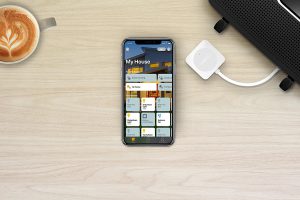 Wemo Bridge, which makes it possible to connect your Wemo devices with Apple HomeKit, will be useless to some extent. On July 19th, Apple HomeKit’s software protocols allow Wemo Mini to connect directly with the iOS-based smart home platform without requiring the Bridge. All you need to do is update Wemo Mini’s firmware in the Wemo app.
Wemo Bridge, which makes it possible to connect your Wemo devices with Apple HomeKit, will be useless to some extent. On July 19th, Apple HomeKit’s software protocols allow Wemo Mini to connect directly with the iOS-based smart home platform without requiring the Bridge. All you need to do is update Wemo Mini’s firmware in the Wemo app. All you need to do to make your Wemo Mini compatible with Apple HomeKit is update Wemo Mini’s firmware in the Wemo app. With Apple HomeKit compatibility, you can control Wemo Mini on Apple’s Home app or with your voice using Siri. Reportedly, Wemo Mini is the first device to connect with the Apple’s software protocol without the MFi (Made For iOS) chip.
All you need to do to make your Wemo Mini compatible with Apple HomeKit is update Wemo Mini’s firmware in the Wemo app. With Apple HomeKit compatibility, you can control Wemo Mini on Apple’s Home app or with your voice using Siri. Reportedly, Wemo Mini is the first device to connect with the Apple’s software protocol without the MFi (Made For iOS) chip.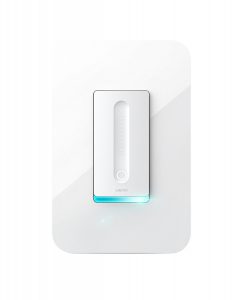 At the time of writing, Wemo Mini is the only device that has a benefit of this Apple HomeKit’s new software protocols so you will need to keep Wemo Bridge if you have other Wemo devices such as Switch, Dimmer Switch, and Insight. They are working on updating other Wemo devices to get Apple HomeKit compatibility, and Wemo Dimmer Switch will be the next device in late 2018.
At the time of writing, Wemo Mini is the only device that has a benefit of this Apple HomeKit’s new software protocols so you will need to keep Wemo Bridge if you have other Wemo devices such as Switch, Dimmer Switch, and Insight. They are working on updating other Wemo devices to get Apple HomeKit compatibility, and Wemo Dimmer Switch will be the next device in late 2018.