Gear VR was released not long ago, but there are already many apps available. Finding good apps by browsing from scratch can be a hassle because of battery drain and overheating problems of smartphones. If you just get Gear VR and use it for the first time, it’s better to know which apps are good to try. Here are my recommendations, best free Gear VR apps.
Ocean Rift Demo
It’s a free version of Ocean Rift, one of the greatest apps which take full advantage of VR technology. In the app, you can swim with dolphins, tropical fish, sharks, turtle, etc. A full version costs $9.99 USD.
Colosse
Colosse is a short story that takes place in a 360-degree and 3D environment. There is no dialogue, only BGM and sound effect. Colosse is not a simple 360-degree video. The story unfolds when you look at a particular area. Although the story is very short and not that interesting, you can see a potential of VR entertainments.
Sister
Sister is a short horror film. Needless to say, horror movies would be much scarier when you watch it in an immersive environment. Horror is one of the categories that is the most advantageous with VR technology. Please don’t underestimate this film because it’s short and free. It’s very scary.
Samsung VR
If you want more immersive experiences, go to Samsung VR. Samsung VR is a library of 360-degree videos. It’s like Youtube of 360-degree version. You can search, download, play and upload directly from a smartphone even when you don’t have Gear VR nearby. It’s easy to browse on a smartphone and then play through Gear VR. There are many quality contents available.
Netflix
You can watch movies on a TV in a virtual living room. It may sound nothing special. But the TV in a virtual living room is huge. Netflix app is free. If you already have a regular Netflix account, you are ready to watch their contents. They offer a free one-month trial for a new customer.
Hulu
Like Netflix, you can watch their contents in a virtual living room. Also, you can change the virtual environment to a private theater, beach, etc. Plus, they have over 25 original 360-degree videos. These videos are available to everyone. You don’t need a Hulu’s subscription to watch these videos. Hulu offers a free one-week trial for a new customer.
NextVR
NextVR provides you immersive viewing experiences by streaming recorded or live sports events, music concerts, cinematic productions, and more. Imagine that you are watching a show in a front-row seat, a succor game on the field, a boxing match from a ringside. NextVR with Gear VR makes them possible even when you are home.
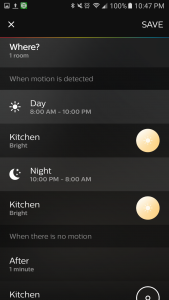 First, a time setting can set up different scenes or brightness for day and night. Let’s say you choose 8 am and 6 pm. The sensor trigger the light with a full brightness between 6 pm and 8 am, and with 50% (dim) brightness between 8 am and 6 pm. I wish I could set more periods, at least one more, so I can set nightlight from midnight to 7 am, which is the time people in the house are usually sleeping.
First, a time setting can set up different scenes or brightness for day and night. Let’s say you choose 8 am and 6 pm. The sensor trigger the light with a full brightness between 6 pm and 8 am, and with 50% (dim) brightness between 8 am and 6 pm. I wish I could set more periods, at least one more, so I can set nightlight from midnight to 7 am, which is the time people in the house are usually sleeping.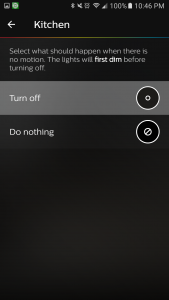 Say you place the sensor in the hallway and set up “Bright” (100%) when detecting motion. And you set the timer for 2 minutes. The light turns on when you pass hallway, and a minute and a half later, dims (50%). The light stays on with 50% brightness for 30 seconds and then turns off. Next time you pass a hallway, the light works in the same way. These actions continue over and over. However if you turn on the light with the other ways like a smartphone app or Amazon Echo, the light comes on only 50%, not 100%. That’s because it’s the last state before turning off. You need an extra step to bring back to the brightness you usually use.
Say you place the sensor in the hallway and set up “Bright” (100%) when detecting motion. And you set the timer for 2 minutes. The light turns on when you pass hallway, and a minute and a half later, dims (50%). The light stays on with 50% brightness for 30 seconds and then turns off. Next time you pass a hallway, the light works in the same way. These actions continue over and over. However if you turn on the light with the other ways like a smartphone app or Amazon Echo, the light comes on only 50%, not 100%. That’s because it’s the last state before turning off. You need an extra step to bring back to the brightness you usually use.


 A sleek, small, and hockey-puck designed Echo Dot is a convenient addition to any room in your house. The 2nd gen has +/- buttons on the top, instead of the volume knob. There are two more buttons; Action and Microphone on/off switch. On the side wall, there are two ports. One is for an AC power adapter, and the other is a 3.5 mm audio output. Unlike the original Echo or most other Echo devices, the power port of Echo Dot is a Micro-USB.
A sleek, small, and hockey-puck designed Echo Dot is a convenient addition to any room in your house. The 2nd gen has +/- buttons on the top, instead of the volume knob. There are two more buttons; Action and Microphone on/off switch. On the side wall, there are two ports. One is for an AC power adapter, and the other is a 3.5 mm audio output. Unlike the original Echo or most other Echo devices, the power port of Echo Dot is a Micro-USB. Echo Dot works with a variety of smart home devices. You can control them with your voice. You may think that just turning on or off the light with a voice command is silly or lazy. However, you can make a group from different smart home devices and control them all together with a single voice command. For example, Say, “Alexa, it’s bed time.” and it turns off the lights and TV, locks the door, etc.
Echo Dot works with a variety of smart home devices. You can control them with your voice. You may think that just turning on or off the light with a voice command is silly or lazy. However, you can make a group from different smart home devices and control them all together with a single voice command. For example, Say, “Alexa, it’s bed time.” and it turns off the lights and TV, locks the door, etc. Echo Dot is a small and compact, but its capability is enormous. It’s an excellent addition to any room in your home. Due to its small speaker, Using Echo Dot alone is not suitable for a large room. But I think it’s sufficient for a small room, bathroom, or hallway. But, remember you can connect Echo Dot to high-end speakers with Bluetooth or an auxiliary cable. Above all, Echo Dot is very reasonable. Multiple Echo devices can be used as intercoms. You may want Echo Dots in every room of your house.
Echo Dot is a small and compact, but its capability is enormous. It’s an excellent addition to any room in your home. Due to its small speaker, Using Echo Dot alone is not suitable for a large room. But I think it’s sufficient for a small room, bathroom, or hallway. But, remember you can connect Echo Dot to high-end speakers with Bluetooth or an auxiliary cable. Above all, Echo Dot is very reasonable. Multiple Echo devices can be used as intercoms. You may want Echo Dots in every room of your house.