A fully charged internal battery of Oculus Quest lasts for around 2 to 3 hours. Aside from using an external battery pack, you can still do some things to improve the battery life of Oculus Quest.

Turn off when it’s not in use
Simply, turn off the headset when it’s not in use. Don’t confuse “turning off” and “sleep mode” or “standby mode.” The processor in Oculus Quest is the same as one used in various recent Android smartphones. So, there are many similarities between Oculus Quest and Android devices. However, unlike smartphones, a VR headset doesn’t have to be in standby mode while it’s not in use. Just turn it off, and it will save the power of batter. There are two methods.
Method#1: Keep wearing the headset and hold down the power button for 3 seconds. You will see a popup window that prompts you to select either “Cancel”, “Restart”, or “Power off”. Click “Power off” to turn it off.
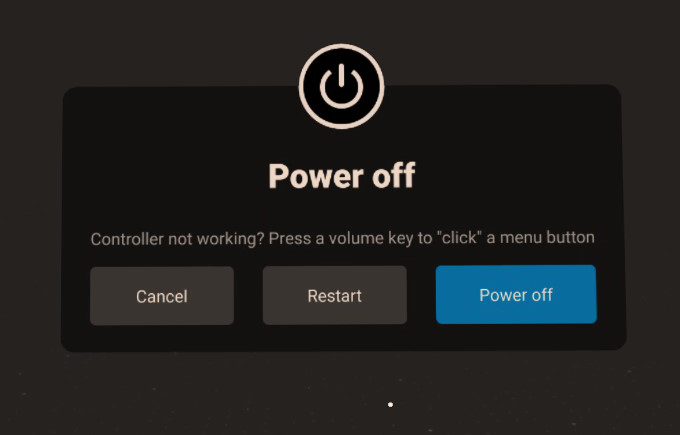
Method#2 Hold down the power button for around 5 seconds, and it forces to shut down the headset. It’s convenient in a situation like that you already taken off the headset, packed up the controllers, etc. However, it’s important to make sure the headset turned off. Next, it shows how to check if it’s off.
How to check if the headset turned off
To check the headset is off by pressing the power button. When the headset is turned off, just pressing the power button doesn’t do anything. (Holding down the power button turns it on.) If it’s not turned off but in a sleep mode, pressing the power button will turn on the display.
You may also touch the proximity sensor to see if it’s off. The proximity sensor is between the lenses. It detects the presence of nearby objects. When you wear the headset, the sensor detects your face and knows that you’re wearing the headset. When the headset is turned off, the proximity sensor is turned off as well. There is no response whatsoever. However, when it’s in sleep mode, it turns on the display when you touch the sensor. You don’t have to put on the headset. Just touching by a finger will do. If the settings of Auto Wake-Up (see next) is disabled, it doesn’t respond whether the headset is on or off.

Disable Auto Wake-Up to avoid an accidental wakeup
“Auto Wake-up” is the settings for automatically waking up the headset from sleep mode when you wear the headset. By this settings is off, you can avoid an accidental wakeup. So it could save some battery. You can wake up the headset from sleep mode by pressing the power button, and it’s the only way to wake up with Auto Wake-Up disabled.
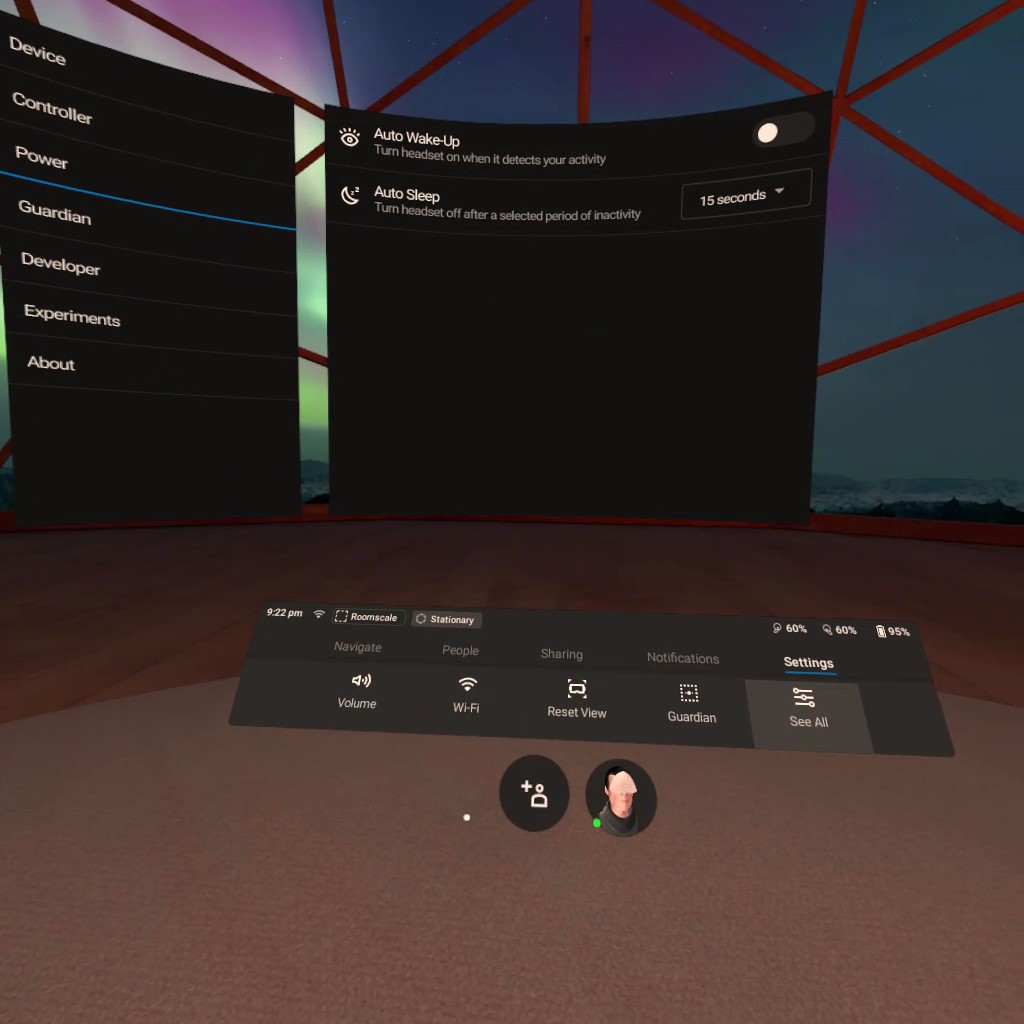
Set Auto Sleep in 15 seconds
“Auto Sleep” is the settings for automatically going to sleep mode when there is no activity for a certain period of time. By default, it’s set in 15 seconds. You can choose among 15s, 1m, 3m, 5m, and 15m. Let’s leave it the default setting of 15 seconds. I don’t think there is a need for leaving the display on for a long time when you are not wearing the headset. And, keep in mind that pressing the power button briefly makes the headset go into sleep mode immediately.
As I mentioned earlier, don’t confuse “turning off” and “sleep mode” or “standby mode.” Auto Sleep makes the headset go into sleep mode, never turning off. Unless you take a short rest during gameplay, you should turn off the headset.
Turn off WiFi
Some apps and games don’t require an internet connection to play after they are downloaded and installed on the headset. Turning off WiFi saves the battery.
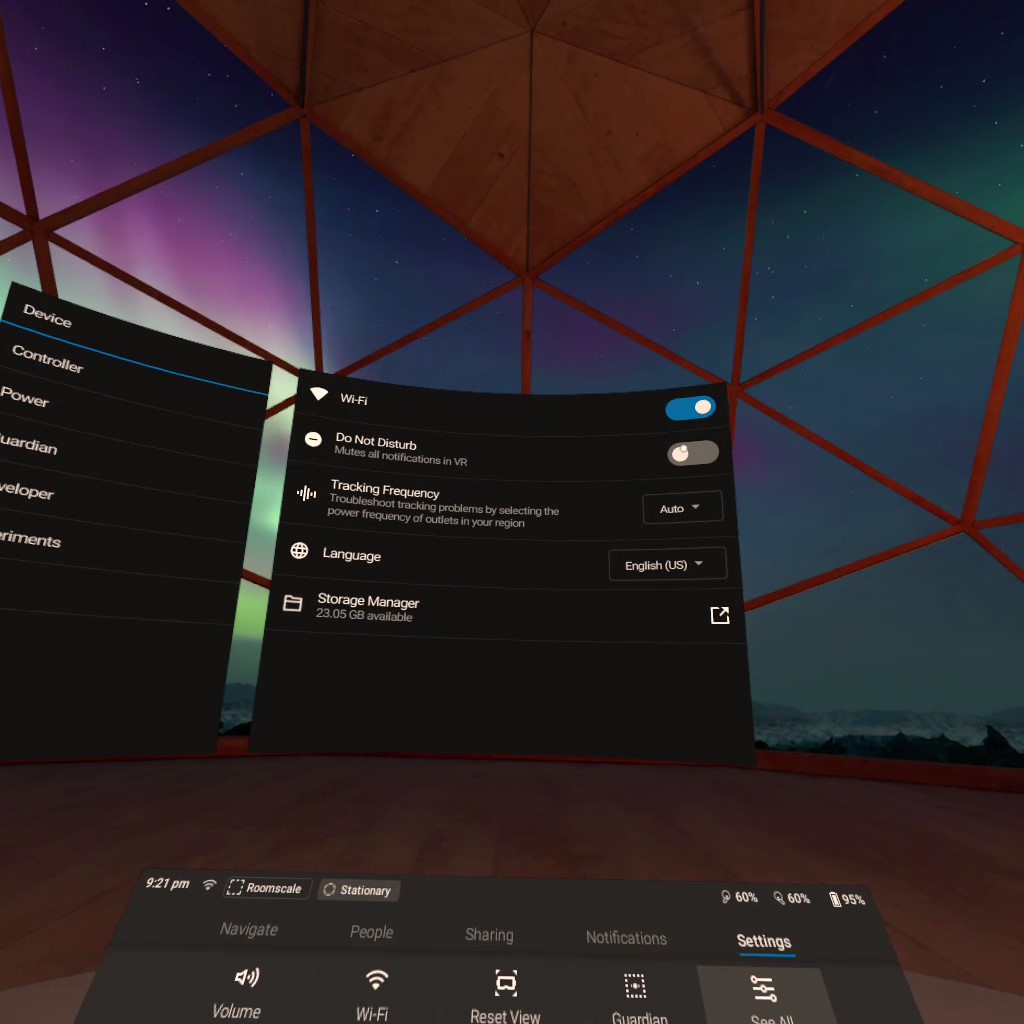
Do Not Disturb to mute all notifications
Constantly receiving notifications will drain the battery. Enable “Do Not Disturb” to mute the notifications. If you play an app or game that doesn’t require an internet connection, just turn off WiFi, and you won’t receive notifications regardless of the setting of Do Not Disturb.
Lower the volume
Although the speakers consumed much less power of battery than the display, lowering the volume can save some battery, too.
Conclusion
The most important thing to improve the battery life of Oculus Quest is to know how to use the power button properly and the meanings of all settings. Holding down the power button turns the headset on or off. Pressing the power button makes the headset sleep or wakes it up. Unless you are taking a short rest during gameplay, you should turn off the headset. And several settings helps to improve the battery life of Oculus Quest, too.