Logitech Harmony Elite ($350) is the top line of Harmony product available today. It contains the Harmony Elite remote, the Hub, (2) IR blasters, a charging cradle, a micro USB cable and (2) AC adapters. The remote sends RF (radio frequency) to the Hub, so there is no need of line of sight. Then, the Hub sends IR (infrared), Wi-Fi, or Bluetooth depending on devices.
Set Up
You can set up the remote with your PCs or mobile devices connected to the internet. For PCs, you will need to plug it into your PC with a micro USB cable. For Android or iOS devices, the whole process can be done with Harmony app without a cable. Here, you can add up to 15 devices and create activities. Activities are a set of commands that turns on all necessary devices and select inputs on each device to play music, movie, game, DVD, etc. After creating activities, you can do these things by a single press on the remote.
For example, Activity “Watch Roku” will turn on TV, AV receiver, and Roku. And it will also change an input of TV to HDMI and an input of AV receiver to HDMI#1. Activity “Play Game” will turn on TV, AV receiver, and Xbox. And it will also change an input of TV to HDMI and an input of AV receiver to HDMI#2. When you change activities, it’s smart to turn off only devices that are not used for that activity and stay on or turn on necessary devices. For example, from “Watch Roku” to “Play Game,” it will only turn off Roku, turn on Xbox, and change an input of AV receiver to HDMI#2.
All settings are stored in Logitech cloud secured with a login name and password. You can access to it with any PCs or mobile devices with Harmony app.
Harmony Elite (the remote)
All buttons on the remote are backlit. Most controls are done with these physical buttons. In addition to the physical buttons, the remote has a touch screen LCD which is capable of doing the same controls as the physical buttons. And the display is also used to select Activities and Devices, or change remote mappings and configure additional settings.
A bottom of the remote has special buttons that control supported Smart Home devices. There are four buttons for devices and +/- button for adjustment. For example, if you make the remote remember one of Philips Hue light bulbs, pressing the button turns on the light, long-press to turn off, +/- button for changing brightness.
The remote has a built-in rechargeable battery. You can charge the remote with a micro-USB cable connected to the charging cradle or directly to the remote. A battery life of the remote is not long. It lasts about two days on a charge. It’s better to use the charging cradle and accustom yourself to put it back in the charging cradle when you are not using it. You can also change settings of the display to save the battery such as reducing brightness, making screen timeout shorter, and turning off Tilt sensor.
Harmony App (Android or iOS)
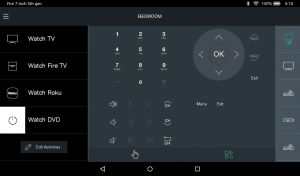
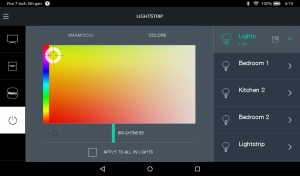 Harmony mobile app is very sophisticated and versatile. As mentioned above, you can control everything the remote can do and set up or edit without connecting micro-USB cable to the remote. Plus, there is a keyboard when you search media more quickly rather than moving a cursor and pressing OK to enter every single letter. If you have Philips Hue color bulbs, you can change color in the app. I use the app only when I edit the settings or use the keyboard. For the other controls, I prefer to use the remote because it’s easier and more familiar to me. I hope there would be an update so that I could use a keyboard on the remote in the future.
Harmony mobile app is very sophisticated and versatile. As mentioned above, you can control everything the remote can do and set up or edit without connecting micro-USB cable to the remote. Plus, there is a keyboard when you search media more quickly rather than moving a cursor and pressing OK to enter every single letter. If you have Philips Hue color bulbs, you can change color in the app. I use the app only when I edit the settings or use the keyboard. For the other controls, I prefer to use the remote because it’s easier and more familiar to me. I hope there would be an update so that I could use a keyboard on the remote in the future.
Alexa Skill
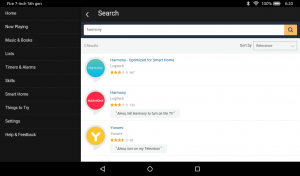 If you have Amazon Alexa devices such as Echo and Tap, enable Harmony Skills so you can control entertainment devices with your voice. Though what you can do with your voice is very limited, some of them are useful, and it’s free. When you type “harmony” and search skills in Amazon Alexa app, you will see two Harmony skills either of which has a blue or red logo. Both are official skills for Logitech Harmony. The difference between them is whether or not you have to say “ask or tell Harmony to…” after saying, “Alexa.” The blue one doesn’t need to say that line. Instead, it’s fewer commands that you can use than the red one. For example,
If you have Amazon Alexa devices such as Echo and Tap, enable Harmony Skills so you can control entertainment devices with your voice. Though what you can do with your voice is very limited, some of them are useful, and it’s free. When you type “harmony” and search skills in Amazon Alexa app, you will see two Harmony skills either of which has a blue or red logo. Both are official skills for Logitech Harmony. The difference between them is whether or not you have to say “ask or tell Harmony to…” after saying, “Alexa.” The blue one doesn’t need to say that line. Instead, it’s fewer commands that you can use than the red one. For example,
- “Alexa, turn on TV”
- “Alexa, turn on (name of activity or device)“
- “Alexa, turn on (channel name or #)“
- “Alexa, turn off TV”
Changing channels can be used only on selected devices that can create Favorite, such as TV, cable box, and Roku. However, most of the time “Alexa, turn on (channel name or #)” command doesn’t work. It’s better to use the red one.
- “Alexa, ask Harmony to turn on (channel name or #)” and you can also say
- “Alexa, ask Harmony to play/pause” (while playing movie, music, etc)
- “Alexa, ask Harmony to turn up/down the volume”
Other hub-based Harmony products
Logitech has some of the less expensive Harmony products. Harmony Companion ($150) includes the Hub, (1) IR blaster, USB cable, (1) AC adapter and the remote. The remote has no LCD. Instead, it has physical number buttons. And there are the same buttons for smart home devices as the Elite remote. It uses a coin battery (CR2032), and Logitech claims that it lasts a year. The buttons are not back-lit. You can add up to 8 devices and create 6 activities.
Another Logitech hub-based product is Harmony Ultimate Home ($350). It consists of the Hue, two IR blasters, charging cradle, two AC adapters, micro USB cable, and the remote. The remote has a touch screen LCD and backlit buttons. Unlike the remote of Elite or Companion, there are no physical buttons for smart home devices. Besides, it’s worth noting that many users complain about the layout of physical buttons on the remote. Most commonly used buttons, transport buttons (play/pause, fast forward/rewind, stop) and arrow keys & OK button, are somehow either on the very top or bottom. Thus, you have to move your hand on the remote very often. Speaking of features, it’s almost the same as the Elite. You may consider it as a predecessor of the Elite. It’s already discontinued by the manufacturer. So, you may find it at a good discounted price.
What about Harmony 300/650/700 Universal Non-Hub Remote?
There are many universal remotes released by Logitech. They are stand-alone products with no need of the Hub. These are better options than cheap and unbranded ones you can get from drug stores. But, they can control only entertainment devices controlled by IR remotes. There is no way to control devices using Bluetooth or Wi-Fi remotes like Amazon Fire TV or Roku Streaming Stick. You may copy basic remotes of electronics like a cooling fan and air conditioner, as long as they use IR. But, you can’t control smart home devices connected to Wi-Fi like Philips Hue, Nest, SmartThings, etc. If all devices you have are using IR remotes, Harmony Universal Non-Hub Remotes would be enough.
Conclusion
Logitech Harmony Elite is the best remote control for owners of multiple entertainment devices and smart home devices. Harmony Companion offers very appealing price. But without an LCD, you can’t see with which device the remote is currently working. Sometimes commands from the remote don’t work correctly. When it happens, you have to fix with the remote manually. It’s hard to do without a display. Harmony Ultimate Home is another hub-based product. If only you are comfortable with the layout of the buttons, it’s a good choice because of a discounted price.



