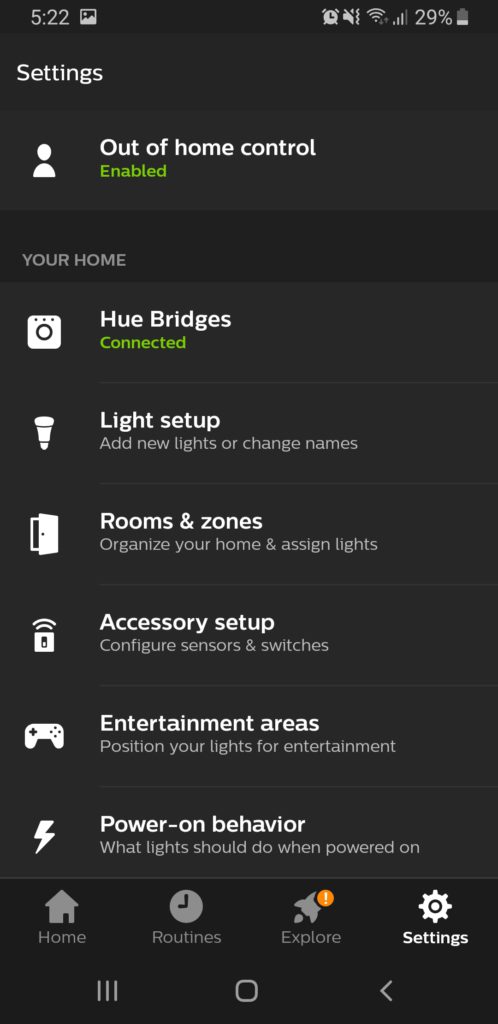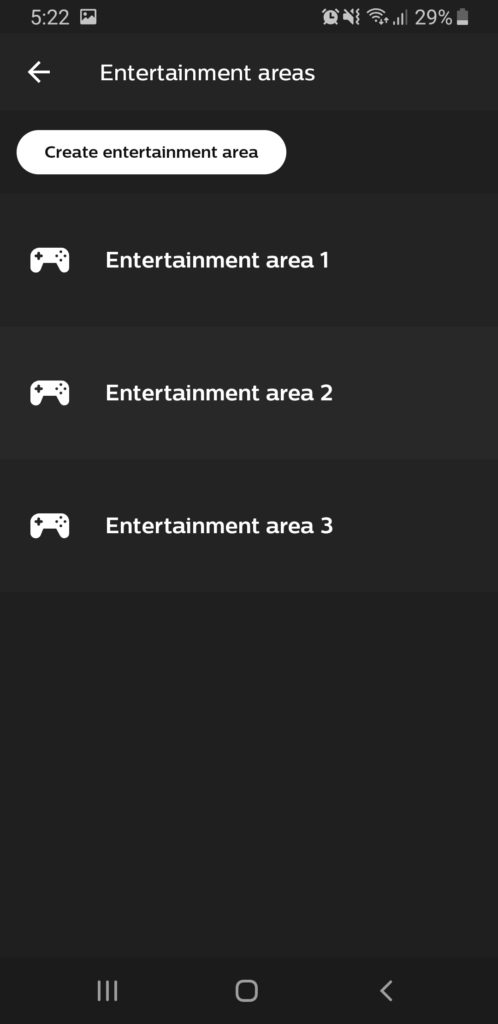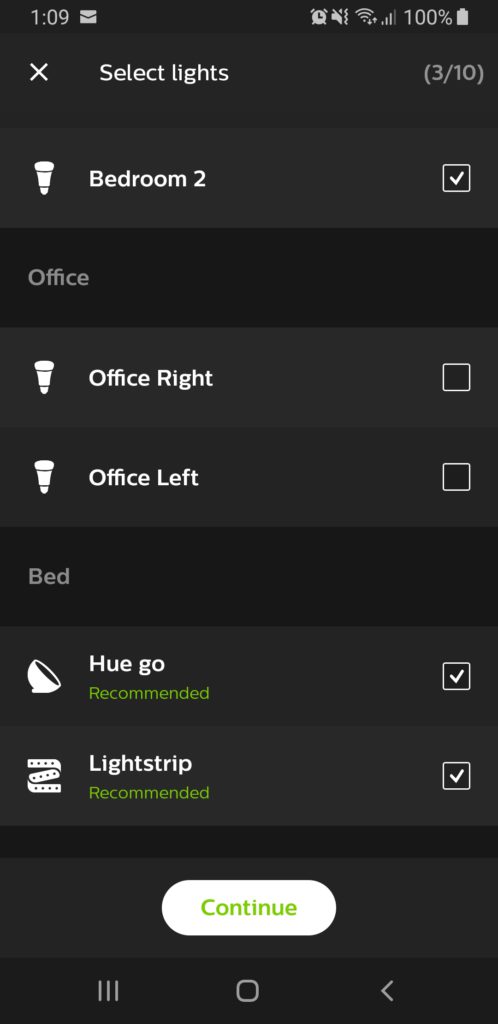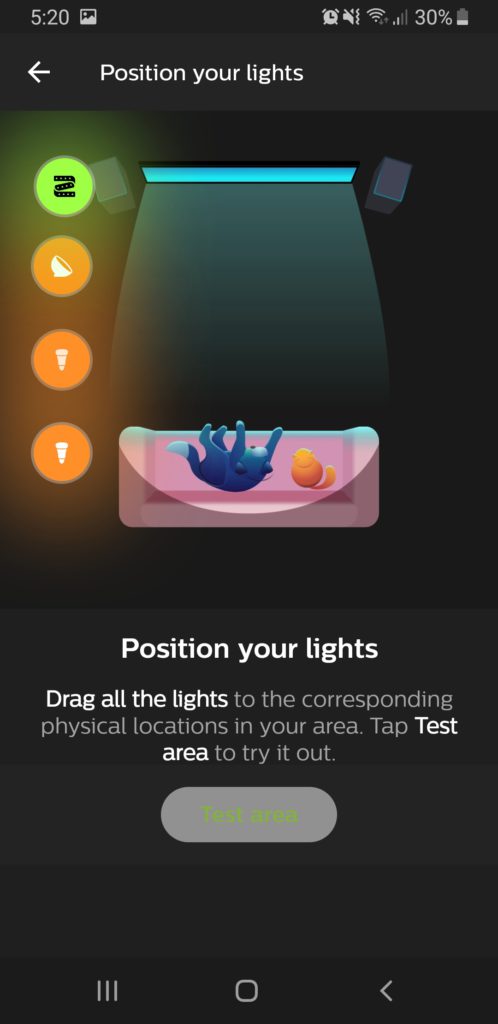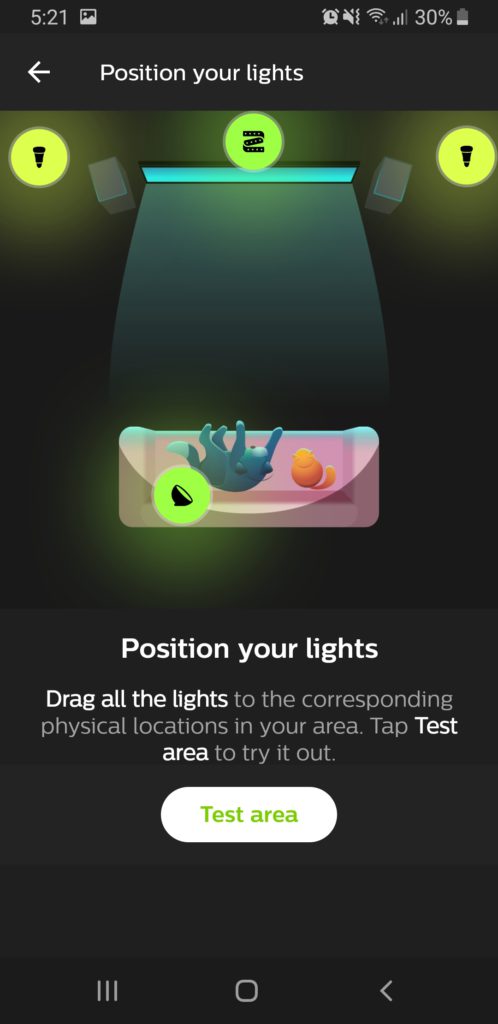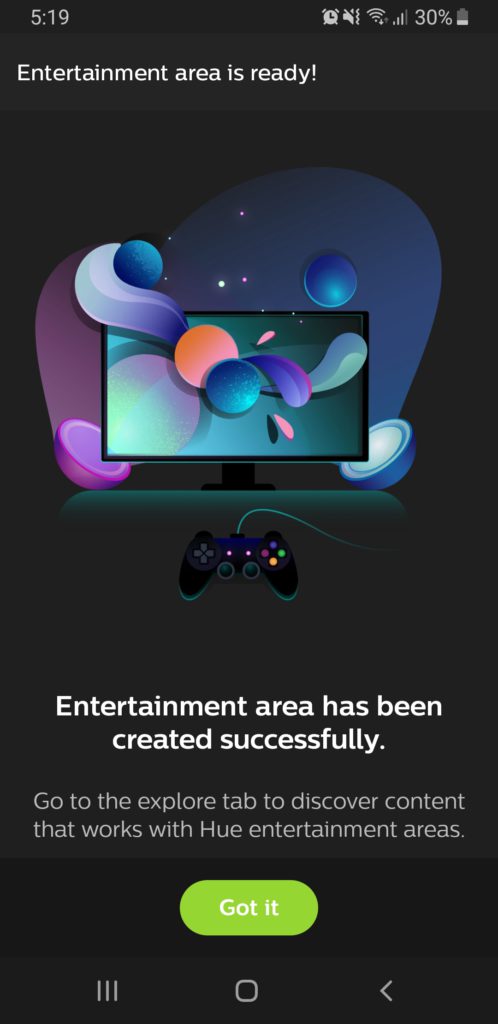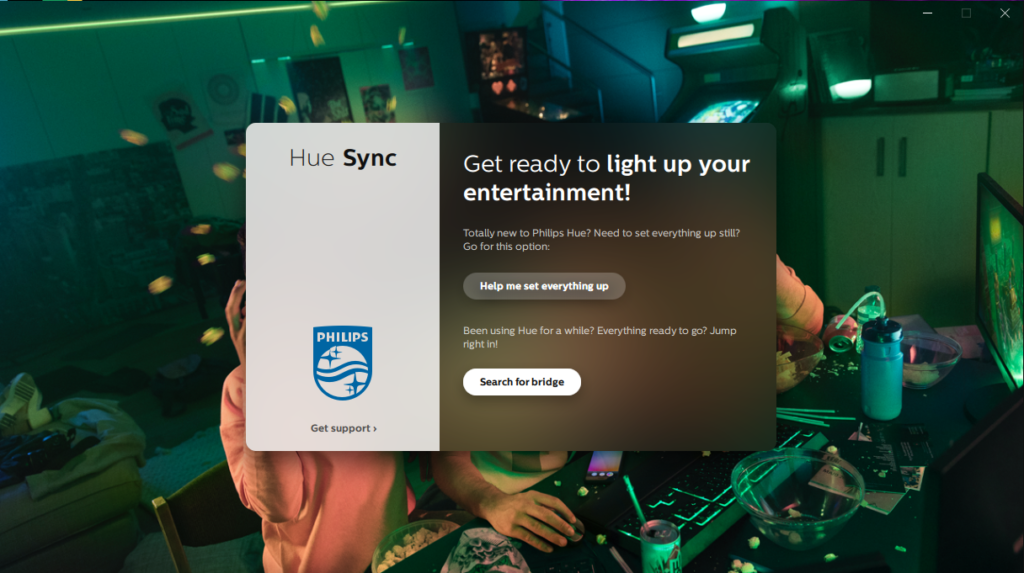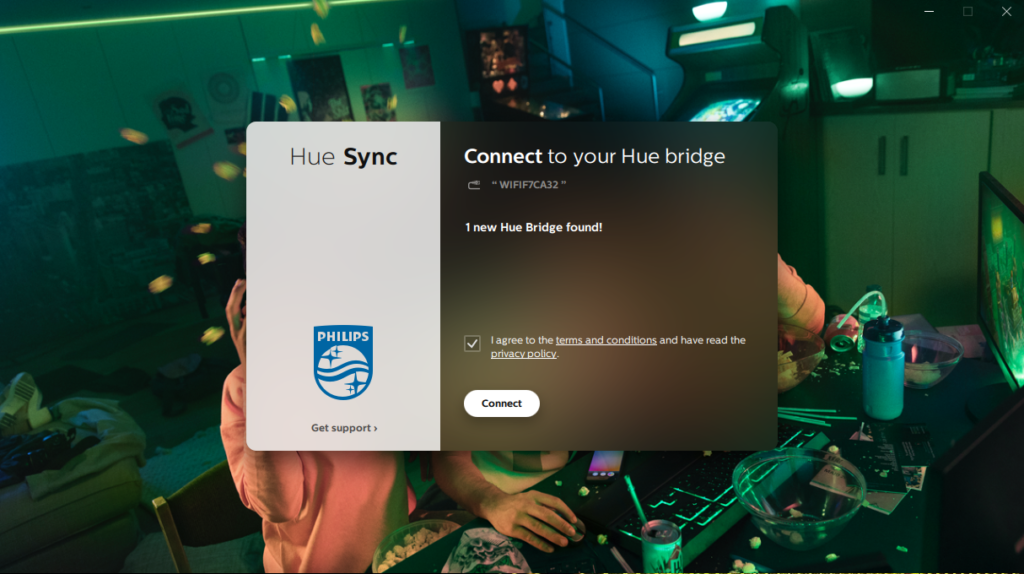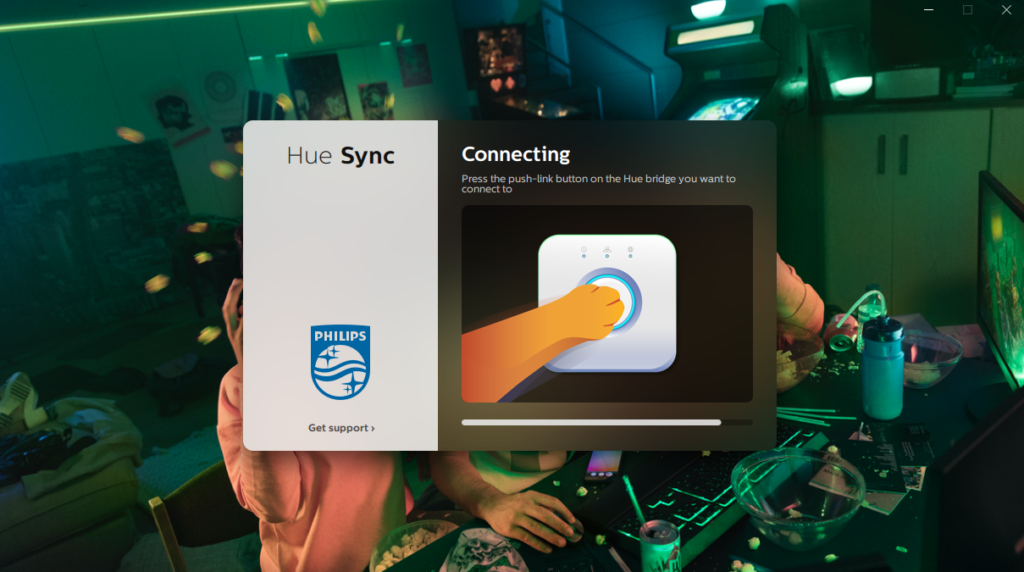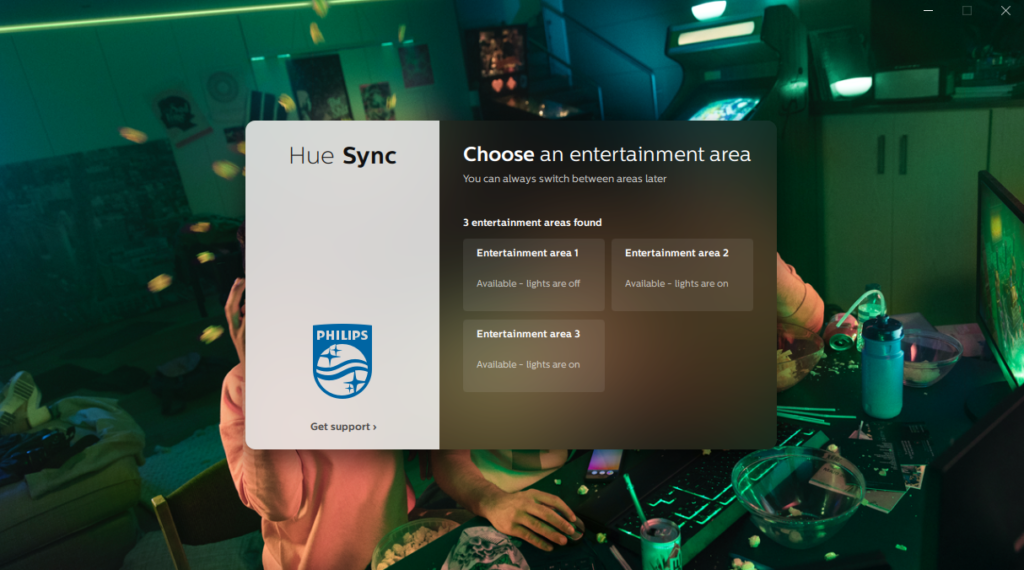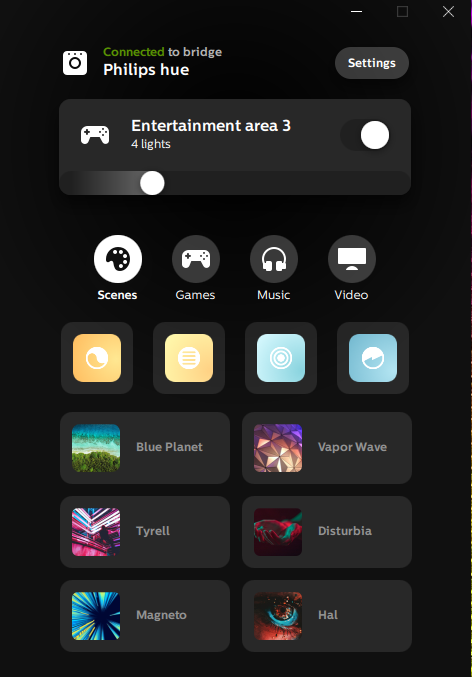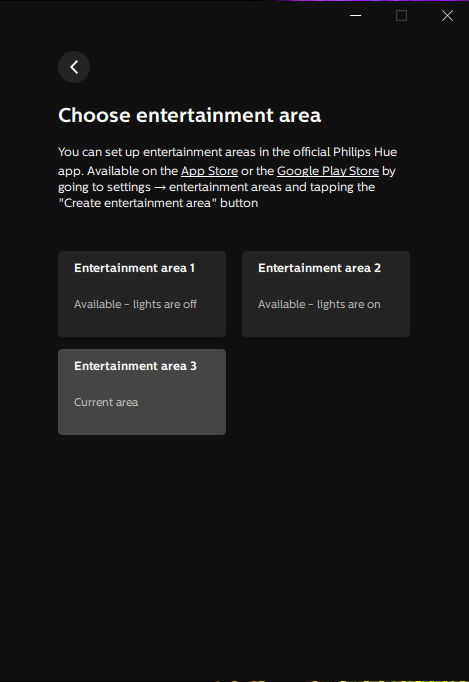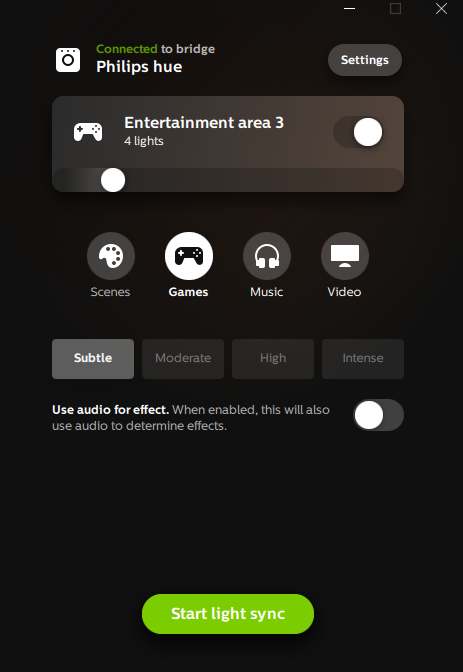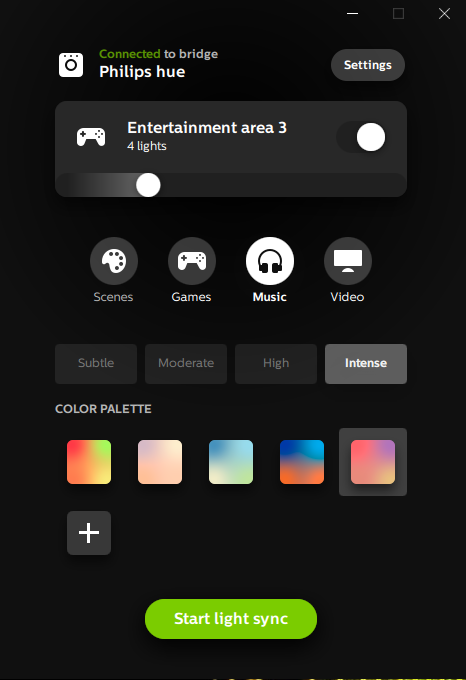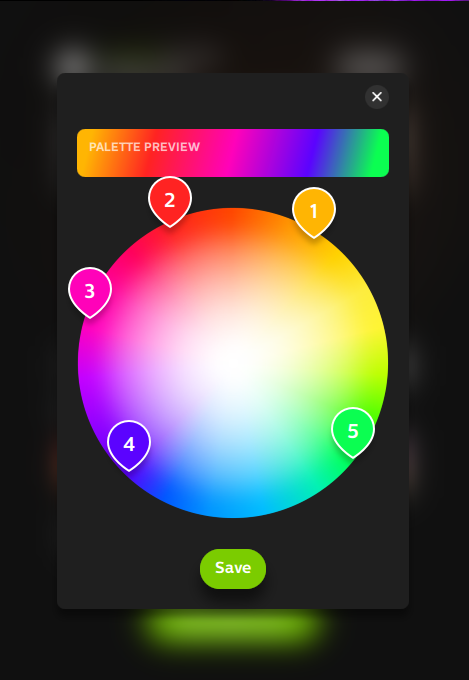There have been some third party apps that offered Philip Hue light sync feature with music, movies, and so on. But, none of them are reliable. Now, Philips added a new feature called Philips Hue Entertainment and released Hue Sync app for Windows PC and Mac. This app connects to Hue Bridget and performs the light sync feature with music, video, and game.
First, here are what you need
- Any Hue White and Color Ambiance light (aka multi-color or color, any type including bulb, lamp, and light strip)
- Hue Bridge (2nd generation, square-shape)
- Philips Hue mobile app
- Philips Hue Sync app for Windows or Mac (free to download)
Here are the steps how to set up Hue Entertainment feature
Step 1: Set up Entertainment areas
- Open your Philips Hue mobile app and “Settings”
- Tap “Entertainment areas” and “Create entertainment area”
- Select lights by checking boxes on the right of each light (Here you see a list of all color lights in your Philips Hue system)
- Tap “Continue” and “Lights are ready”
- Drag the icons that represent the lights you chose and place them on actual location in your room.
- Tap “Test area”, and all icons and lights start flashing altogether with changing colors. Make sure they match and tap “Perfect match!”
- Now, the icons and lights start blinking one by one. Make sure their positions are correct and tap “All good!”
Step 2: Set up Philips Hue Sync app on your PC or Mac
- Download and install Philips Hue Sync app from here
- Launch the app and click “Search for Bridge”
- Check the box to accept term and conditions and click “Connect”
- After that, you need to press the center button of your Hue Bridge
- Choose the entertainment area that you created in Philips Hue mobile app.
- All set! Now, you see the home screen of Philip Hue Sync app.
How to use Hue Sync app
You see the four icon: “Scene”, “Game”, “Music”, and “Video”. Above them, there is a slider to adjust the brightness and a toggle switch. You can change the entertainment areas (if you created multiple areas) by clicking this box.
Only “Scene” is not meant for light sync feature. You can use this just like a mobile app, such as changing scenes shades, etc.
Other three, “Games”, “Music”, and “Video” sync Philips Hue lights with the monitor or sound. To start, click “Start light sync”. You can choose one from “Subtle”, “Moderate”, “High”, “Intense” to adjust the volume of effect. You may adjust the brightness as well.
“Games” and “Video” simply match the colors the monitor is displaying. It means that you don’t have to play a game or video to start light syncing. So, when you play a game or video, go to the full screen so Hue Sync app won’t pick up any colors outside the window of game or video.
“Music” sync with sounds. So, you may want to choose range of colors in “Color Palette.” If you don’t like any of pre-set ones, you can create your own by clicking “+”, choose up to five colors, and “Save”.
To stop, click “Stop light sync.” Please note that the lights stay in colors and brightness at the moment you click the stop button. You can turn off, turn up with the slider, or click “Scene” and bring back to the scene you normally use.
How to sync Philips Hue lights with your TV
There is no direct way to sync your TV with Philips Hue lights. However, just hooking up the computer monitor with your TV by using an HDMI cable does the same job.
Recommended Philips Hue products for Hue Entertainment
With light sync feature, some people want to set up like a nightclub. Music syncs the lights using vivid colors with the highest intensity. Some people watch movies with the mild light sync effect, so it doesn’t much distract you from watching movies. If you are the latter, regular A19 or BR30 bulbs are a little too distracting regardless of the setting. Instead of using regular bulbs, using indirect lights will give you a relaxing, serene, and cool effect. Here are some recommend Philips Hue lights for Hue Entertainment.
- Philips Hue White and Color Ambiance LightStrip Plus ($80) – 80-inch Flexible light strip can be cut to perfect fit or extended up to 33 feet by addicting 40-inch extensions. With included adhesive tape, it fits to any environment.
- Philips Hue Play Base Kit ($70) –10-inch light bar is mainly designed as a backlight for TV. Included mounting brackets allow you to place it horizontally or vertically, or stick it on the back of your TV. A base kit includes a power supply and one light. Each power supply can connect up to three lights.
- Philips Hue Go ($80) –It’s the only wireless and portable light among Philips Hue lights. A built-in rechargeable battery allows you to take anywhere and lasts up to 3 hours. Of course, you can keep connecting to power outlet without worrying about running out of battery. It’s a unique and versatile Philips Hue lamp.
- Philips Hue Bloom ($60) –It’s a small, 5-inch round lamp with a metal base and fixed angle. When it’s placed near an object or wall, it lights them up beautifully and gives an accent to your room.